Your WordPress admin area is like the control centre of your website, holding valuable tools to manage content, settings, and more. But with great power comes the need for great security. Especially when it comes to WordPress admin security.
Let’s explore some strategies to fortify your WordPress admin area and keep it safe from prying eyes.
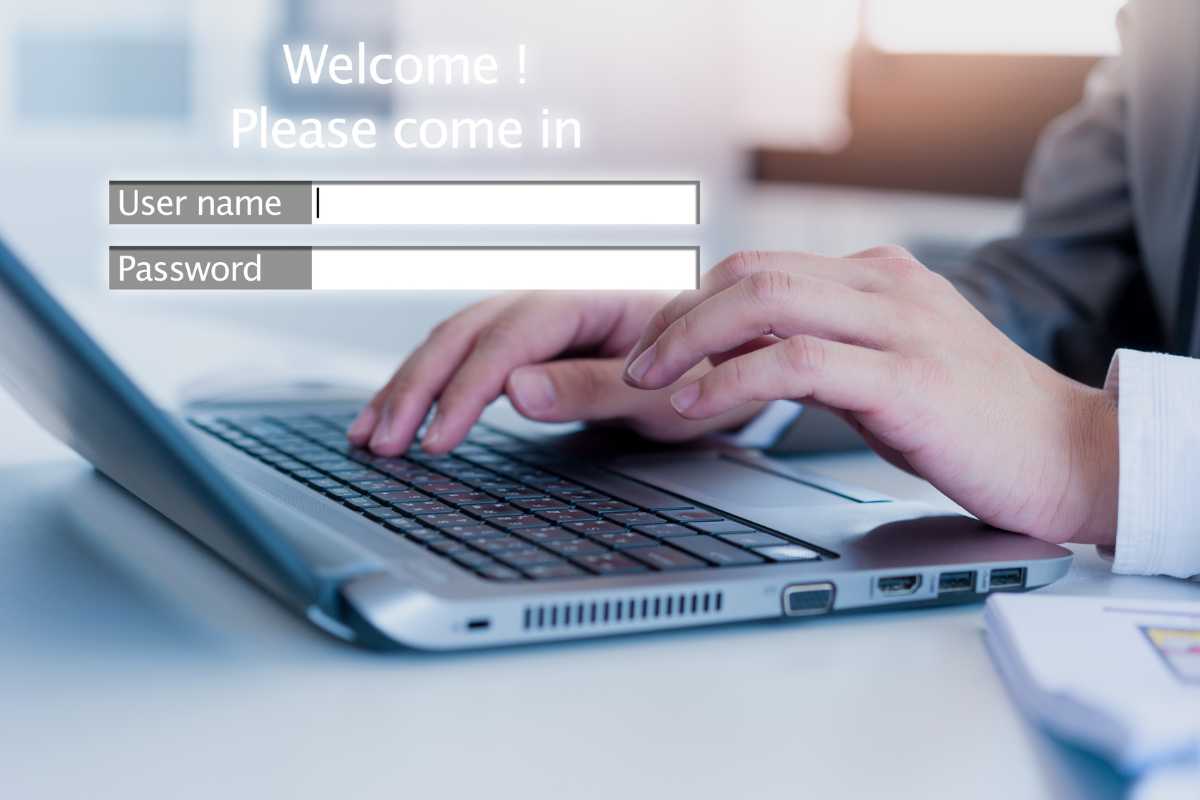
How Do I Secure My WordPress Admin Page?
Use Strong Passwords
One of the simplest yet most effective ways to secure your admin area is by using strong passwords. Avoid common phrases or easily guessable combinations. Instead, create complex passwords with a mix of letters, numbers, and symbols.
Change the Default "Admin" Username
The default “admin” username is often targeted by hackers. Change it to something unique to make it harder for unauthorized users to access your admin area.
Limit Login Attempts
Brute force attacks involve repeatedly trying different password combinations. Limiting login attempts blocks these attacks by locking out users after a set number of failed login tries.
Enable Two-Factor Authentication (2FA)
Two-factor authentication adds an extra layer of security by requiring a second form of verification, such as a code sent to your mobile device, in addition to your password.
Keep WordPress Updated
Regularly updating WordPress, themes, and plugins patches security vulnerabilities. Enable automatic updates to ensure you’re always running the latest, most secure version.
Use HTTPS Encryption
mplementing SSL/TLS encryption (HTTPS) encrypts data transmitted between your browser and the website, adding a layer of security to your admin login.
How Do I Prevent Users from Accessing My WP-Admin?
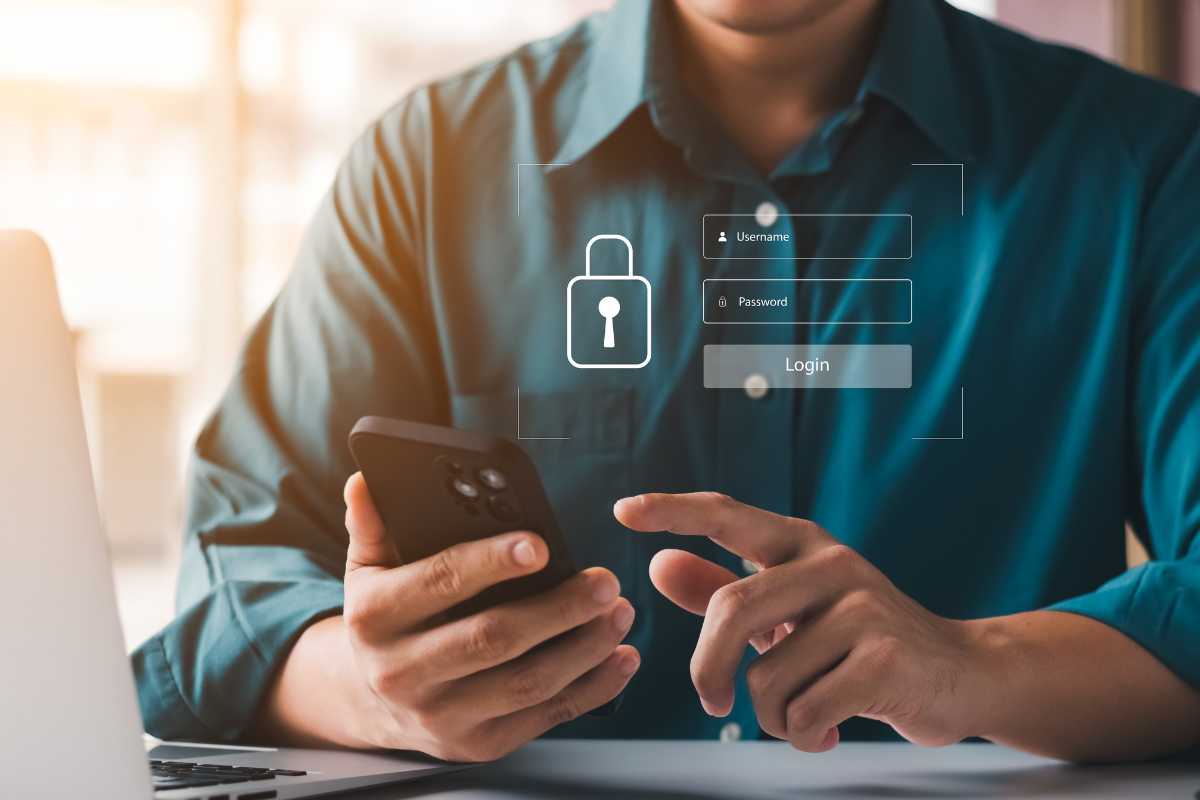
IP Whitelisting
Restrict access to the admin area based on IP addresses. This means only specified IP addresses can access the login page and admin area.
Hide the Login Page
Plugins like “WPS Hide Login” allow you to change the default login URL (wp-admin and wp-login.php), making it harder for attackers to find the login page.
Disable Directory Indexing
Disabling directory indexing prevents users from viewing the contents of your directories, adding another layer of obscurity to your admin area.
Restrict File Permissions
Ensure file permissions are set correctly. WordPress recommends setting directories to 755 and files to 644. This prevents unauthorized users from modifying critical files.
How Do I Password Protect a WP-Admin Folder?

Using .htpasswd
Create a .htpasswd file containing usernames and encrypted passwords. Place this file outside your web root directory and configure your server to check this file before allowing access to wp-admin.
Plugin Solutions
There are plugins like “AskApache Password Protect” that simplify the process. Install the plugin and set up usernames and passwords; your wp-admin area will require authentication to access.
Server Configuration
If you’re comfortable with server configurations, you can use directives in your .htaccess file to password protect the wp-admin directory.
Securing your WordPress admin area is vital for protecting your website from unauthorized access and potential threats. By implementing these strategies, you’re like a vigilant guard, standing watch over your digital castle.
Remember, WordPress admin security is an ongoing process. Stay proactive by regularly updating your WordPress installation, using strong passwords, and exploring additional security plugins for added layers of protection.
Your WordPress admin area is the heart of your website, so let’s guard those castle gates with diligence!
Share this Article

Julian Demerre
Julian has been a web developer since 2013, focusing primarily on WordPress websites. A rare plant enthusiast who loves to cook, is addicted to coffee and has worked as a freelance photographer. He has been published in photography magazines and is now sharing his knowledge of web technology.

